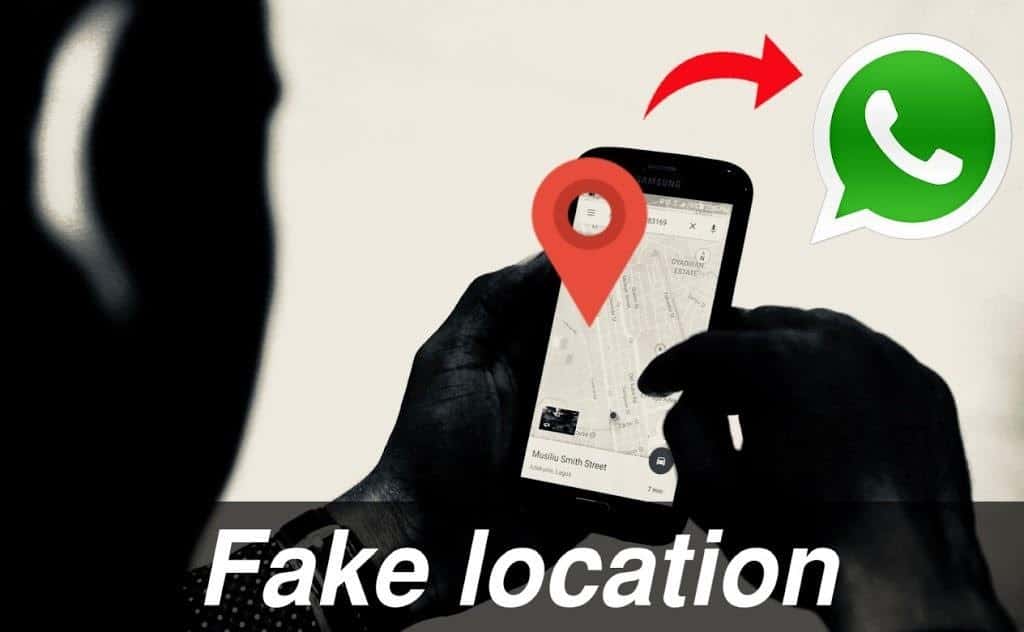
WhatsApp is an amazing messaging app used by millions of people around the world. It tracks your real-time location and allows you to share your current location with your contacts. There is no doubt that sharing live location feature of WhatsApp is very helpful, especially when your friend is struggling with finding your place.
fake-gps-location-on-whatsapp-1
But sometimes, due to any reason you want to hide your current location or may want to share a fake GPS location on WhatsApp. Whether you own Android phone or iPhone, you need to trick your device’s GPS to share fake location on messaging app. It is similar to trick Pokémon Go for catching more characters with iSpoofer for POGO.
Are you wondering about how to share fake location through iPhone on WhatsApp?
If yes, then you are in the right place. In this article, we will discuss the tips to fake GPS on the iPhone.
Part 1: Reasons to Share Fake GPS Location on WhatsApp
There are lots of reasons due to which users might want to set up fake locations with location changer like iSpoofer iOS. Some want to trick iPhone location for fun while some want to hide their current location from others.
Here are the few reasons why people want to share fake Location on WhatsApp:
- You want to fool your friends or family about your current location
- When you are on a trip, you do not want to share your location with your contacts
- If you want to surprise your loved ones about your arrival, you can share a fake location with them
- You are an introvert and don’t like to socialize, so when your friends call you for a party to say them no, send them your fake location.
No matter what your reason is sharing fake Location on WhatsApp is no crime until it is for good. Lets’s know about how to change iOS location to trick WhatsApp.
Part 2: Three Ways to Faking location on iPhone
When you own an iPhone, it becomes little difficult to fake location as compared to Android. Here are the three possible ways with which you can trick the GPS of your iPhone 12 or earlier model.
Take a look!
2.1 Fake GPS on WhatsApp using Dr.Fone location changer
You can use Dr.Fone – Virtual Location (iOS) to share fake live Location on WhatsApp through your iPhone or iPad. It is a safe and secure location spoofing tool specially designed for iOS devices. With this user-friendly tool, you can change your location to anywhere in the world with single click.
The best part is that you do not need to jailbreak your device to use this fake GPS tool. It is compatible with all iOS devices, including iPhone 12 and iOS 14.
fake-gps-location-on-whatsapp-2
To Use Dr.Fone – Virtual Location, you will need to follow the following steps:
- To start with, Download the Dr.Fone on your system and launch the “Virtual Location” feature from its toolkit.
- Connect your iPhone or iOS device to the system with a lighting cable and click the “Get Started” icon.
fake-gps-location-on-whatsapp-3
- You will see a map-like interface on the screen with three different modes at the top-right corner. Click on the teleport mode.
fake-gps-location-on-whatsapp-4
- Now, on search bar and search for the desired location, you want to share on WhatsApp with your contacts.
- To change your location, move the pin and click “Move Here” button.
Simple! Now, you can see changed location on the interface. You can stop the simulation whenever you want.
Finally, go to WhatsApp and send the fake live location to your friends.
2.2 Use VPN to fake GPS on WhatsApp
Using a VPN is also a great way to spoof location on iPhone. There are many VPNs available for iOS, but we recommend to use the Nord VPN app to faking location on iPhone. It allows you to spoof location on social media, including WhatsApp, which fool others that you are on vacations. Here are the steps that you will need to follow to use Nord VPN on iPhone.
fake-gps-location-on-whatsapp-5
- First, download the Nord VPN app on your iPhone from the App Store.
- After this, launch it on your phone by following the instructions.
- Once you completed the launch of Nord VPN, tap on the “On” button present at the bottom of the screen.
- Now, you are ready to change iOS location to fake it.
2.3 Fake GPS by jailbreaking your iPhone
The third way to fake GPS on the iPhone and to share fake live Location on WhatsApp is by jailbreaking your device. When you jailbreak your iPhone, you can make changes in your device’s native settings that allow you to set a fake location.
fake-gps-location-on-whatsapp-6
However, this can put a risk to the security of your device while allowing you to spoof location on the iPhone. After jailbreaking, you will need a Cydia app on your phone that can help you with fake GPS. Follow the following steps to use the Cydia app on the iPhone:
- Download the fake Location Cydia app on your iPhone.
- After this, install and launch this app by following the instructions.
- Now, navigate for your desired location that you want to share on WhatsApp.
- Tap on that location, and you will see a red pin on your desired address.
- Next, tap on the blue tab on the next screen you will see.
- Simply open the WhatsApp, and you can see the new location on it, so share it as your live location.
Conclusion
We hope that from the above article, you have learned about effective ways to send fake live location on WhatsApp. In this article, we have made you familiar with the three effective ways to fake GPS on iPhone. You can try any of them to change iOS location for WhatsApp.
But, if you are concern about the security of your iOS device, then consider using Dr.Fone – Virtual Location (iOS), it is the safest, easiest and best location changer for iPhone. Try it now!