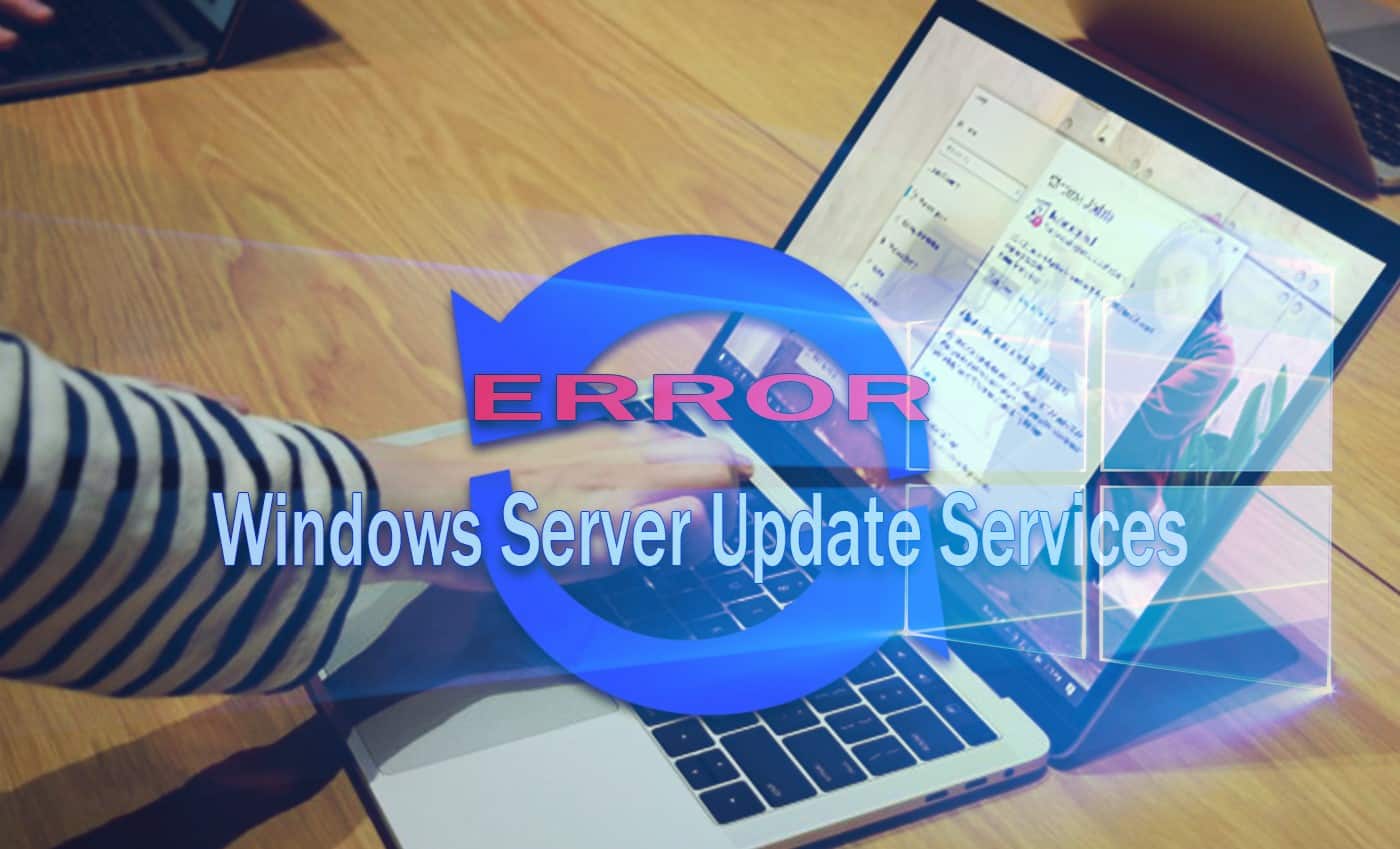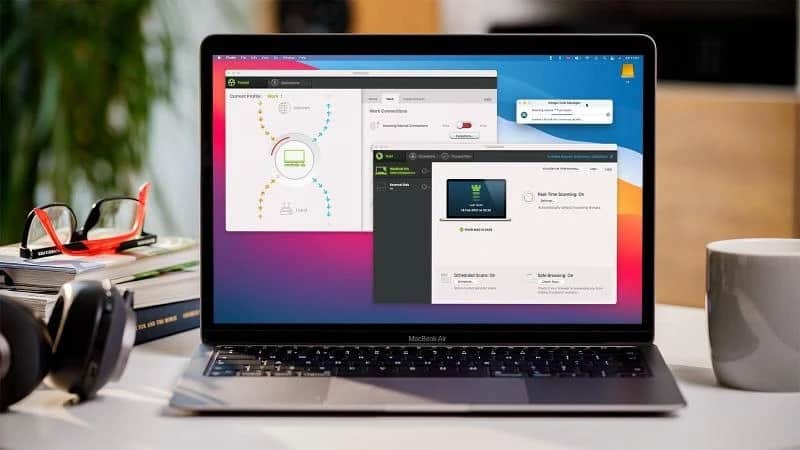When comparing the price of building your own PC to a prebuilt one, in most cases you will find that buying the parts and assembling them yourself will be the cheaper option. Not only do prebuilt PCs factor in the cost of labor in the price tag, but the specs may also not be exactly what you are looking for.
For example, the prebuilt setup with the RAM you desire may be lacking in the graphics department. Unless you can customize the specs to your liking, building your own PC will be the more desirable option. Although the market offers a full range of configurations, purchasing the components yourself allows you to decide exactly how much to spend and only takes a few hours to set up.
Preliminary research
Before you get started and make any purchases for your custom PC, do ample research and ask yourself some key questions. Will you want to upgrade your parts in the future? Are you going to attempt to modify your build? Is your configuration available off the shelf? Certain PC lines, such as Dell Optiplex, offer a large variety of budget-friendly setups. Compare these configurations to the specs you desire and you may find out it is already available. What is your budget? Do you have the time required to set up and test your own build? What is your intended use?
Parts checklist
It is important to check the compatibility of the parts you desire before making any purchases. It is easy to go overboard with everything on the market, so it is best to stick to a budget for each component. You can find a full range of cost-effective, low-end parts to the newest and priciest models available online. Since you are doing the building yourself, you have full autonomy to decide where you splurge and where to save.
The main components required to build your own PC is a central processing unit (CPU), motherboard, memory (RAM), graphics processing unit (GPU), storage in the form of a solid state drive (SSD) and/or hard disk (HDD), power supply unit (PSU), cooling, monitor, case, and an operating system on a flash drive. Depending on your intended use, you may also need other parts such as headphones, etc.
Assembly and testing
Putting together your PC parts is not rocket science, although it may be challenging if you are not too familiar with how all the bits work. You will need a screwdriver and the instruction manuals that typically come with the individual components you have purchased. To err on the side of safety you also want to avoid static electricity, which can severely damage electronics. This can be done by wearing an anti-static wrist strap to ground and discharge yourself.
The first step in assembly is installing your CPU followed by your motherboard and power supply. Depending on whether you choose an Intel or AMD processor, the installation is slightly different. Be very careful not to bend or touch any pins. None of the components require any force to be installed. If you run into an issue, read your instruction manual again, and double-check the positioning rather than using force. Do not forget that your CPU also needs cooling, so it is best to install a fan to keep temperatures under control.
Then install your graphics card, storage and memory. You may or may not have a designated graphics card for your set up, however, you will always need RAM and hard drives. Depending on the case you have chosen, the location where the HDDs or SSDs are to be mounted will differ. Each individual drive requires two connections: one for data and one for power. Be sure to plug in the wires.
Once you have finished making all the connections, double-check them before you attempt to boot up for the first time. With all the connectors in place, your PC should start up and you will then need to install an operating system such as Windows from a USB drive. It is possible that you may also need to manually download the individual drivers for some of the components you purchased in the case that they are not yet supported by your chosen OS. You are then good to go!