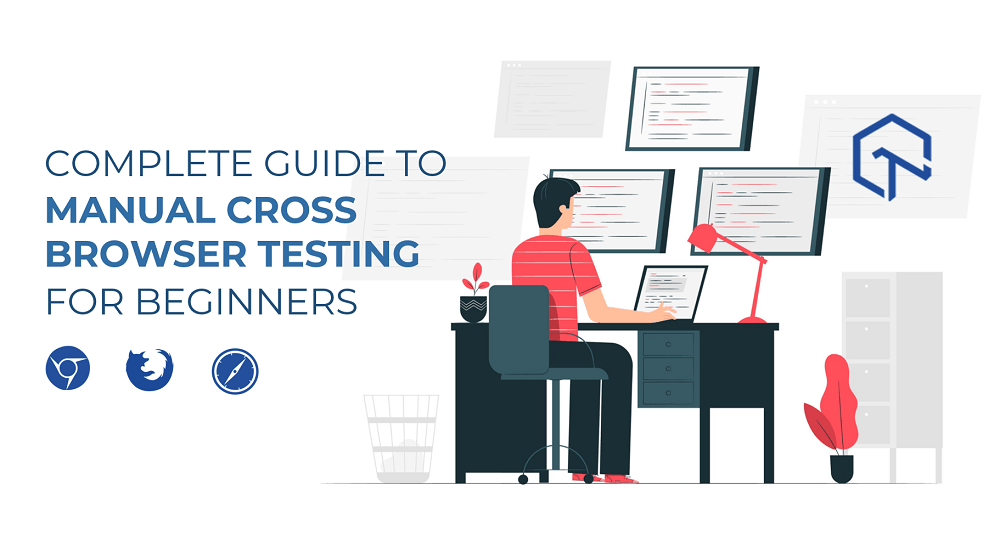
If you are completely new to the term ‘Cross Browser Testing’, let me tell you that it helps development companies to reduce their website testing efforts in particular. So how does this happen? You may sometimes see that a few websites load faster in a particular browser, but eventually, the loading speed gets slower in other browsers. This generally happens because of some technological upgradations and incompatibility of your websites or web-applications’ code with those browsers.
To resolve this issue, development companies deploy software testing professionals who manually check the functionality of the web-apps by using them by themselves. With advancing technology, several testing tools were launched that helped these development companies to perform manual testing more efficiently with the help of live testing tools where you users can easily detect and report existing errors.
What Is Manual Cross Browser Testing
The term manual testing stands for accomplishing the test process for software applications through a quality analysis plan where testers or testing tools check the vulnerable areas of the applications manually and one-by-one. To perform manual testing testers create a test plan which they follow like a checklist to identify different elements and stages of the process.
Software testers generally utilize manual testing for cross-browser testing where they test a software application if it is working symmetrically across different browsers. Manual Cross Browser Testing is also being performed using a set of tools where testers can easily keep the record of tests performed, relevant attachments such as screenshots, spreadsheets or videos, detected errors, timings, duration, and results.
Why Is It Important?
As per StatCounter, a global statistics website, we get data reporting that 62.48% of the internet users use Google Chrome as a web browser, which is of course far ahead of any of its contender web browsers in the market.
In 2019, 53.6% of the world’s population was using the internet and it is increasing with time so we can not deny the fact that 19.94% of the users using Apple’s Safari and marking it the second most used web browser in the world is also occupying a significant portion of the browser market share. Even the third most used web browser, Mozilla Firefox that occupies 4.21% of the browser market share, plays a significant role in the market of web browsers.
Hence, it becomes mandatory for software applications to indulge in a cross-browser symmetricity and operability.
How to Get Started With Manual Cross Browser Testing
I have segregated the complete process to perform manual cross-browser testing in several phases where I would first begin by discussing the important components required that increase the performance of the tests.
Cross-Browser Testing Matrix
Among numerous browsers, it is considered the best practice to set up a cross-browser testing matrix which would play a significant role in reducing the development and testing efforts. The cross-browser testing matrix comprises the data related to the audience, usability, and geolocation insights of applications. You can list the browsers your application is most compatible with besides the data related to the browsers used by your app users.
Where You Can Find This Data
To create a precise and sophisticated cross-browser testing matrix, you may require a good source of information. Here’s what you can try:
Web Analytics Tools
With the help of web analytics tools, you can identify the source, browser, and behavior of your visitors. Google Analytics is one of the most preferred and interactive web analytics tools used to create a cross-browser testing matrix. The best practice is to not rely upon a single web analytics tool and use multiple ones as it is feasible to face a lack of information on that single web analytics tool you are stuck to.
Use Relevant Information Portals
StatCounter is among the most useful web traffic analysis tools helping users to know the standard insights related to web browsers. There are options to filter your data based on parameters like location, region, OS based, browser, time, etc. Besides StatCounter, you can also utilize Mixpanel Trends, Android Dashboard, Net Applications, W3Counter, Statowl, Statista, etc.
What Are the Ways to Perform Cross Browser Manual Tests
To perform the cross-browser manual testing, you can follow one of the two strategies discussed in this section.
Install Different Browsers
You may be surprised but this is the conventional approach to perform cross-browser manual testing that used to be followed initially & even today at some places. To test your application through this approach, you may need to download all the browsers you want to test your application on to your computer system and check every feature manually. If you have prepared the browser matrix, that might help you here to identify the browsers you need to download and test on.
Use Cross Browser Testing Tool- Begin With LambdaTest
Since I am already availing a subscription of LambdaTest, a popular manual cross-browser testing tool that I have been using for the last three years, so I decided to use LambdaTest to explain my hands-experience through this article.
Cross-browser testing generally comprises six different phases of testing including functionality testing, compatibility testing, usability testing, interface testing, performance testing, and security testing. However, most of the manual cross-browser testing tools perform tests for the first three of them.
In LambdaTest, you can find and access the manual testing tools from two tabs, Real Time Testing, and Visual UI Testing. A wide range of manual testing options is accessed through Visual UI Testing.
Real Time Testing
From the Real Time Testing tab, you can set up your manual test by entering your website URL along with selecting the browser, respective version, resolution, and OS you want your website to be tested on.
When you reach the live testing page, you can there record the video while operating your website and can also mark bugs easily by clicking on the Mark as Bug as shown in this image on the sidebar of the page.
After marking the detected bugs, you can easily report the bugs to your connections through any of integrated applications such as Slack, Jira, Asana, GitHub, and others.
After marking and reporting, you can then end the session by clicking here .
Visual UI Testing
This tab provides users a facility to capture screenshots, check the responsiveness of applications, and analyze any specific UI differences more interactively.
You will see four options in the Visual UI Testing tab as followings:
Screenshot
This feature helps you to capture a single-shot screenshot of the entire page for any particular URL. You can also schedule the screenshots through here.
Responsive
From here, testers can view the responsiveness of the website on different devices by generating the virtual view of particular devices.
LT Browser BETA
This is an advanced and smarter tool for checking the responsiveness of the application on different devices. So how it is advanced? Let’s have a look at the points below:
- Desktop application for faster testing
- Interact and debug in real-time
- Compare multiple devices’ view identically
- Test responsiveness on custom device sizes
- Capture screenshots and make complete testing videos
- Integrate your bug management tool for faster collaboration
Smart Testing
Smart comparison testing helps to compare application images more interactively so testers can find and report bugs faster. It is just another tool to perform manual UI tests to check the cross-browser performance of the applications.
Test Logs
Once you complete the process of testing, you can see the list of all tests performed and select to get the details of your test in a highly interactive view.
Wrapping Up
LambdaTest is just providing multiple tools for analyzing the cross-browser performance of the applications, detecting bugs and reporting them to the developers’ community. So all the tools mentioned in the later sections of this blog, are like add-on features for manual cross-browser testers as per their compatibility with any particular feature or tool.
For a better understanding of manual cross-browser testing, I recommend you to try it yourself by signing up for the free testing version of LambdaTest from here.