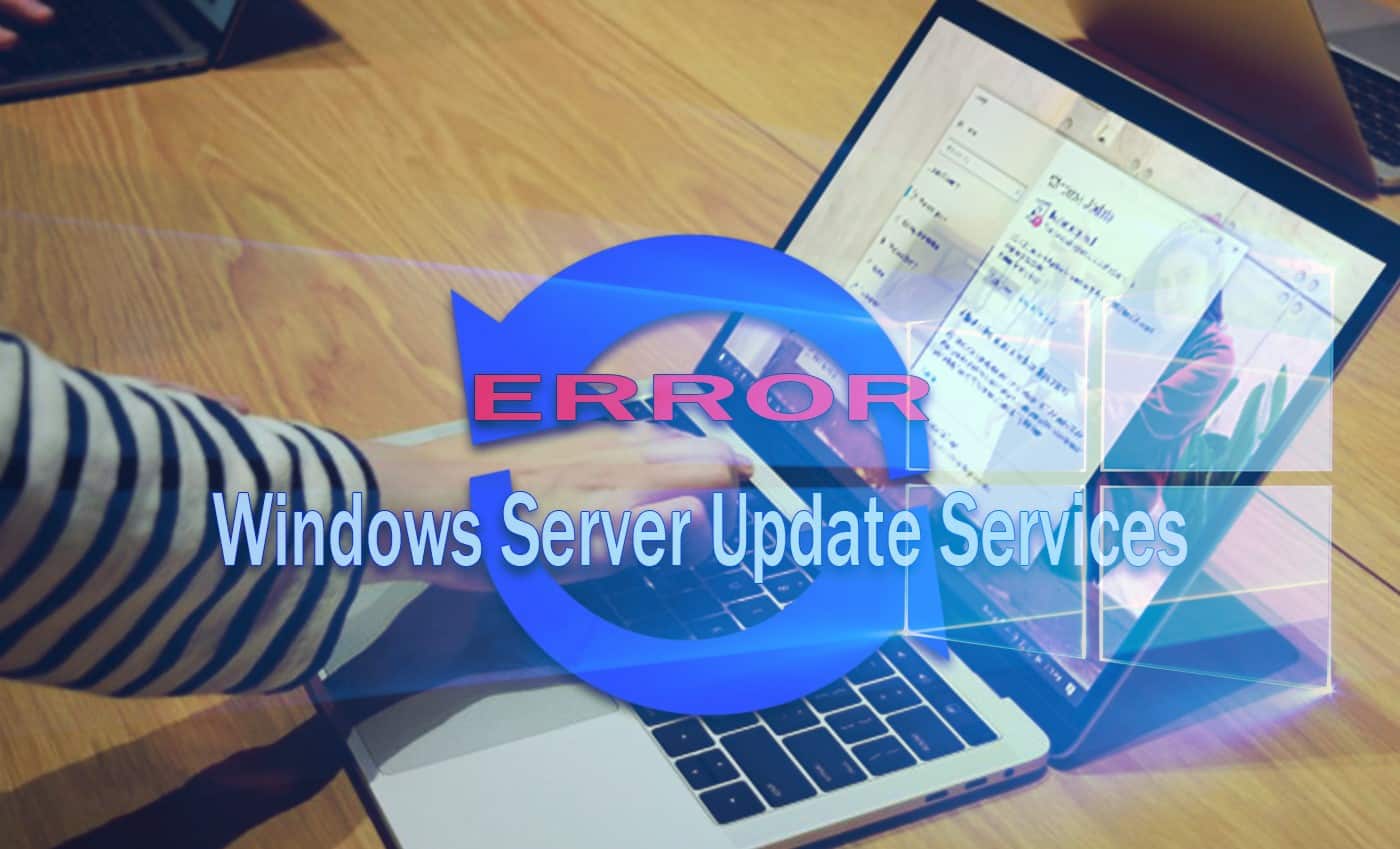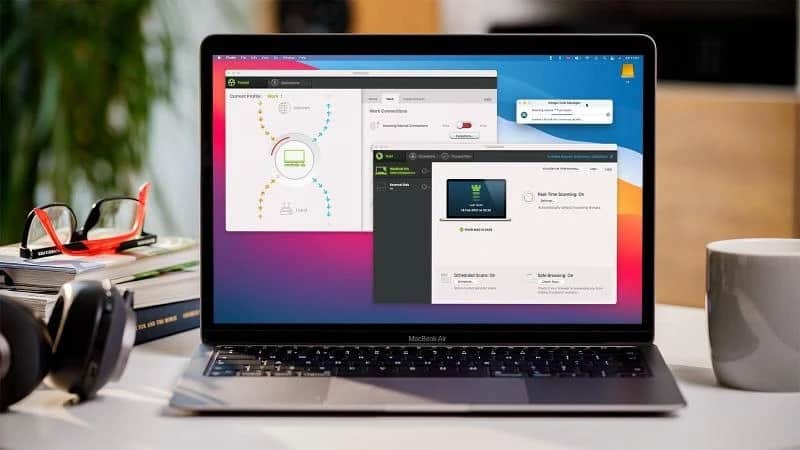DPC Watchdog Violation Error is a blue screen death error that has a value of 0x00000133. Here, DPC means Deferred Procedure Call. Watchdog is a bug checker that keeps track of the Windows program and also checks your system performance. And when the Violation message appears, it means Watchdog, i.e., bug checker, is submerged. It is because DPC is running for a long time.
Why DPC Watchdog Violation Error Occurs?
The reasons for the DPC_Watchdog_Violation error are Occurs in windows 10:
1. Your device driver is not installed correctly or outdated. For example, if the video card driver is not installed on your system, then the DPC_Watchdog_Violation error would occur when you try to watch a video.
2. Another reason for the error is incompatible hardware. For example, if your hard drive is not supported now with the operating system or has changed your hardware device, then the error DPC Watchdog Violation can happen.
So, there are four ways that we can fix the DPC Watchdog Violation Error. Let’s start the full guide.
Solution 1: Changing the SATA ACHI Controller Driver
The method listed below is one of the most effective ways to fix the DPC Watchdog Violation Error. Follow the below-given steps to change the SATA ACHI controller driver:
Step 1: At first, press the Windows and X keys together from your keyboard. Now, select the option Device Manager.
Step 2: Device Manager window will appear. Now, expand the option IDE ATA/ATAPI Controllers.
Step 3: Here, you need to right-click on the SATA ACHI controller and then select Properties.
Step 4: Properties window will appear. Now, click on the Driver tab and then click on the Driver Details button, to verify that you have selected the correct controller.
Step 5: If you see iaStorA.sys as a driver, it means you have selected the correct controller. Now, click on the Ok button to exit.
Step 6: Now, click on the Driver tab and then click on the Update Driver button.
Step 7: Next is to click on Browse my computer for driver software.
Step 8: Then select the option. Let me pick from a list of device drivers on my computer.
Step 9: Now, click on Standard SATA AHCI Controller. Then, click on the Next button. Follow the instructions to complete the process.
Step 10: At last, Restart your computer to apply the changes made.
Remember, you have to follow the same process every time after your Windows update.
Solution 2: Performing a Disk Check
Step 1: To begin with, press the Windows key from your keyboard. Then, in the search box, type cmd. Now, right-click on the result Command Prompt and then select Run as administrator.
Step 2: User Account Prompt will appear. Then, click on the Yes button to continue.
Step 3: Command Prompt will appear. Now, type the command chkdsk /f /r in cmd and then after typing, press Enter.
Step 4: Now, Press the Y key from your keyboard.
Thus, the next time you boot your computer, the disk check will start, and also it will take time to complete. If you restart and don’t have time to wait for the process to complete, skip the process for now. You will need to reschedule it.
Solution 3: Checking the Hardware and Software Compatibility
Leading causes of the error DPC Watchdog Violation are:
- Incompatible Hardware.
- Conflicted Software.
Solution 3.1: Checking the Hardware Compatibility
Disconnect all the external devices connected or installed on your computers, such as a hard drive or USB, mouse and keyboard. Then, restart your system.
Now, you need to connect the devices one by one and then restart your system again. If the DPC Watchdog Violation error occurs, it means the device you have connected to now is causing the error. So, replace the device with a new same machine, or you can also update its driver.
Solution 3.2: Checking the Software Compatibility
If a DPC_Watchdog_Violation error occurs recently, try to check if you have made any changes in the application or updated your application.
For example, installation of a new application or up-gradation of some programs. And if you are not sure, do a system restore, which will help retrace back to the previous stage.
Solution 4: Running Event Viewer
With this method, you can find the driver or device which is causing DPC Watchdog Violation Error.
Step 1: At first, press the Windows and X keys together from your keyboard. Now, select the option Event Viewer.
Step 2: The Event Viewer window will appear. Next, on the pane’s left side, expand Windows Logs and then select the option System.
Step 3: Now, see the middle pane of the window; you will see some entries. Then, check the entries which are marked by Error or Warning. You can see detailed information on errors or warnings. Also, you can see at what time the error happened.
Also, Check :
Final Words:
Thus, DPC Watchdog Violation Error occurs because of hardware or software incompatibility. So, follow the solutions as mentioned earlier to fix the DPC Watchdog Violation Error. You can also try updating the device drivers if the DPC Watchdog Violation error is not gone.