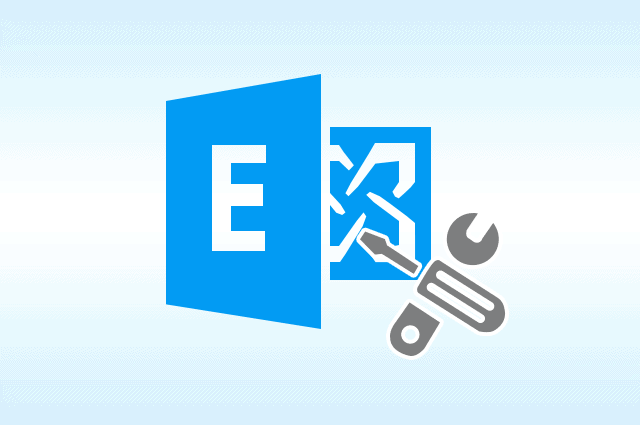
Another nightmare for Exchange Server users is the corruption issue. As we know that numerous IT organizations & other industry verticals use the server for business and communication purposes. All the mailboxes are stored in the Exchange database file which is the repository file of the Microsoft Exchange Server and it is prone to corruption. If any EDB file gets corrupted then users won’t be able to access the mailboxes, there are chances of data loss and it would disrupt the workflow too. If you don’t know how to fix corrupted mailbox in Exchange 2016 / 2013 / 2010. Don’t worry! In this article, we will guide you to repair and fix the corrupted Exchange database mailbox.
There are various factors that cause corruption in Exchange database files such as: malicious or virus attacks, sudden system shutdown, jet engine errors, disk failures and human errors, missing database objects, etc….
If any organization or company lose the Exchange database mailbox data such as: calendars, journals, tasks, mails, notes, contacts, and other data items then they have to face the consequences of it like – financial loss, lose user or client trust, face legal penalty or charges, the company reputation will be down, sometimes in worst case scenario they may run out of business, etc… So, to prevent all this trouble it is necessary to fix the corrupted Exchange database mailbox.
To repair and fix the EDB corrupt mailbox users can use the New-MailboxRepairRequest PowerShell command that helps users to detect & fix the mailbox corruption issues.
How to Fix Corrupted Mailbox in Exchange 2016 / 2013 / 2010 Via Exchange PowerShell Cmdlet?
Users can use this New-MailboxRepairRequest command on a particular Exchange database mailbox or the entire mailboxes in the EDB. After executing this cmdlet to repair the corrupt mailbox, you cannot access the mailbox which is currently being repaired. Users cannot stop the request until they discount the Exchange database.
Only one request can be active on Microsoft Exchange Server for the Exchange database level repair and there should be only 100 requests active on the server for the EDB mailbox level repair. All this is done in order to avoid performance problems. Before executing the command you need to assign permission because there are numerous parameters that users can’t access and the reason behind this is that there is no permission is assigned to users to access it.
The New-MailboxRepairRequest repair 4 types of corruption that is mentioned below:
1. ProvisionedFolder
2. FolderView
3. AggregateCounts
4. SearchFolder
There are different parameter given below that you can use to fix corrupted mailbox Exchange 2016 / 2013 / 2010
1. -CorruptionType
2. -Force
3. -WhatIf
4. -Archive
5. -Database
6. -DomainController
7. -Mailbox
8. -StoreMailbox
9. -Cofirm
10. -DetectOnly
Use the Command given below to fix the corrupted Exchange mailbox:
1. New-MailboxRepairRequest -Mailbox robby@example.com -CorruptionType FolderView
The above cmdlet detect & repair all folder views for robby mailbox.
2. New-MailboxRepairRequest -Mailbox Mag -CorruptionType ProvisionedFolder, SearchFolder -DetectOnly
The following command given above only detect and provide report on the SearchFolder & ProvisionedFolder corruption prolem to the mag mailbox. The cmdlet given above doesn’t use to repair the Exchange database mailbox.
3. New-MailboxRepairRequest -Database Henry -CorruptionType AggregateCounts
This command detect and repair aggregate counts of all the Henry mailbox database
4. New-MailboxRepairRequest -Mailbox Kev -CorruptionType ProvisionedFolder,SearchFolder,AggregateCounts,FolderView -Archive
It detect and repair all the corruption type of Kev Exchange mailbox and archive
5. $Mailbox =Get-MailboxStatistics Zack
New-MailboxRepairRequest-Database$Mailbox.DatabaseStoreMailbox$Mailbox.MailboxGuid-CorruptionType ProvisionedFolder,SearchFolder,AggregateFolder,FolderView
It creates the variable which identifies “Zack mailbox” & use the variable to specify the values for the “-Database and -StoreMailbox” to create the request to detect and repair all corruption types.
Note: Sometimes because of corruption the Exchange database file goes into dismounted and offline state. Then in that case users cannot use the New-MailboxRepairRequest cmdlet to fix the corrupted Exchange EDB mailbox because it repair the on-premise Exchange Server mailbox only. There is no need to worry you can use the automated software described below that helps the user to fix and repair the offline corrupted Exchange database file.
Use Automated Wizard to Fix Dismounted / Offline Corrupted Mailbox Exchange 2016 / 2013 / 2010
You can use the SysTools Exchange Recovery Tool that is developed and designed with an advanced algorithm that is used by many IT Experts, Exchange, and novice users to fix and repair the minimal and major corruption from offline / dismounted EDB file without using any Exchange PowerShell cmdlet in a hassle freeway.
As this utility offers advanced scan mode options such as: Quick and Advance scan which removes corruption from Exchange database file. Depending on the level of corruption users can select the option recover and repair the .edb file. Any technical and non-technical users can use this software which makes the users work a lot easier and save their time as well as effort too. After recovery, users can export the recovered Exchange database mailboxes directly to the Live Exchange Server 2016 / 2013 / 2010 / 2007 / 2003 mailboxes in a simplified manner.
Notable Features Of Automated Utility
1. It supports Offline/dismounted EDB (Public & Private) file and STM file
2. Preview notes, tasks, calendars, mails, contacts, and journals before conversion
3. Preserve actual folder hierarchy and keep metadata intact
4. Decrypt emails from Exchange database mailboxes in batch
5. Compatible with all Windows OS, Exchange Server, and Microsoft Outlook version
Working Steps to Fix Corrupted Mailbox Exchange 2016 / 2013 / 2010
Step 1: Download and install the advanced utility
Step 2: After that, click on the Add File button >> Load offline / dismounted Exchange 2016 database
Step 3: From the scan mode option, select advance scan option >> Click on the Add button
Step 4: Preview dismounted / offline recovered Exchange database mailboxes >> Click on the Export button
Step 5: Select the EDB mailboxes and export them to the desired export option
Bringing It All Together
In this write-up, we have provided detailed information on how to fix corrupted mailbox in Exchange 2016 / 2013 / 2010 by using the Exchange New-MailboxRepairRequest command described here. In case if your Exchange database file goes into offline or dismounted mode then you can use the automated solution provided above which easily recover corruption from the EDB file without any hindrance. According to your preference, you can select the solution to fix and repair the corrupted Exchange mailbox.