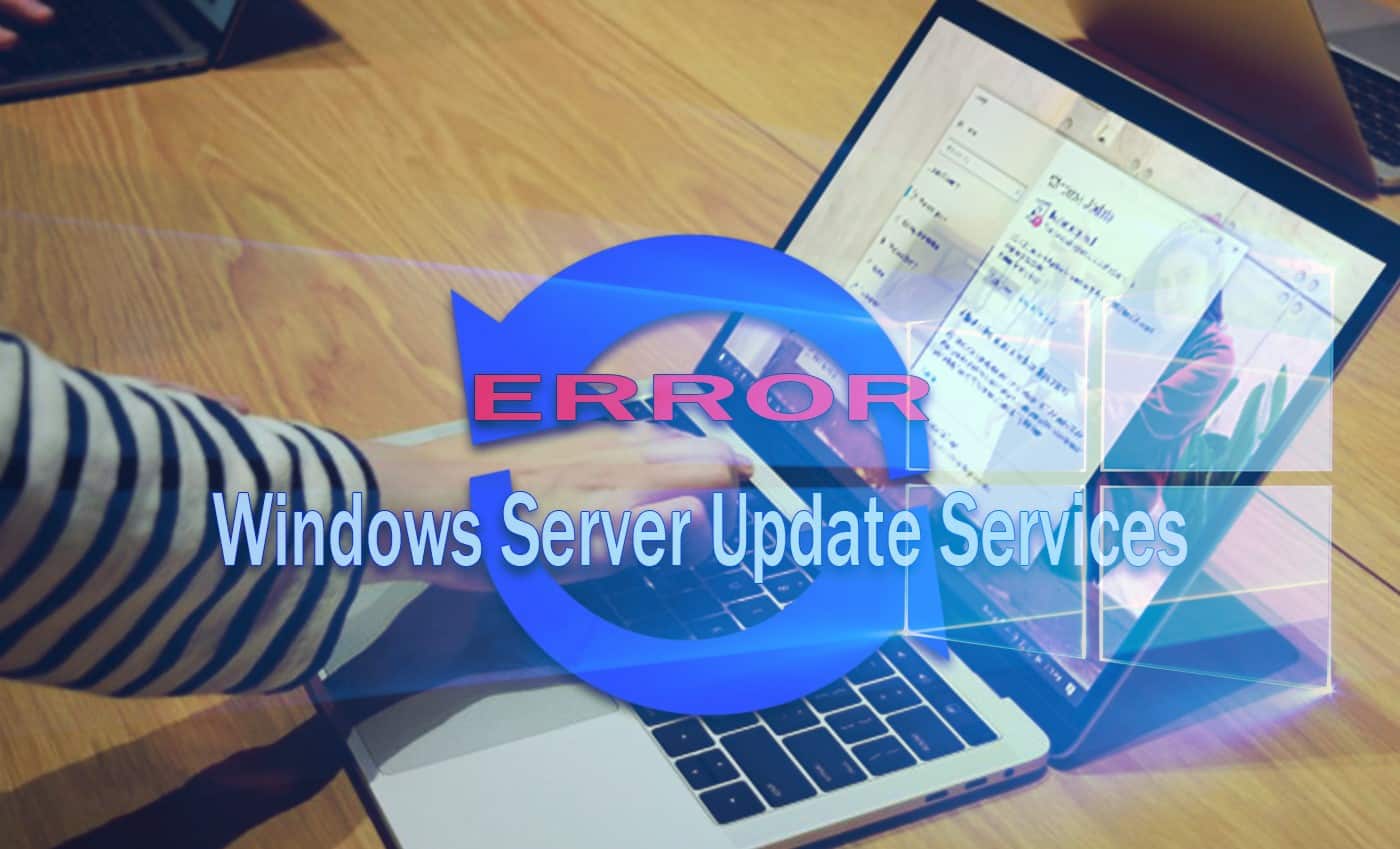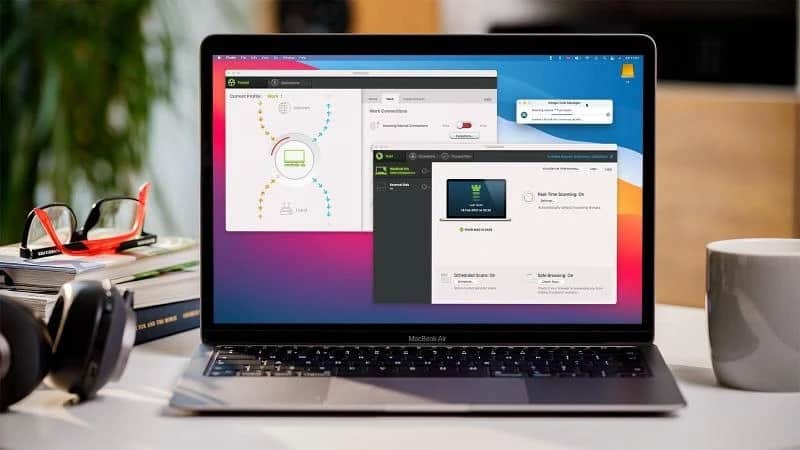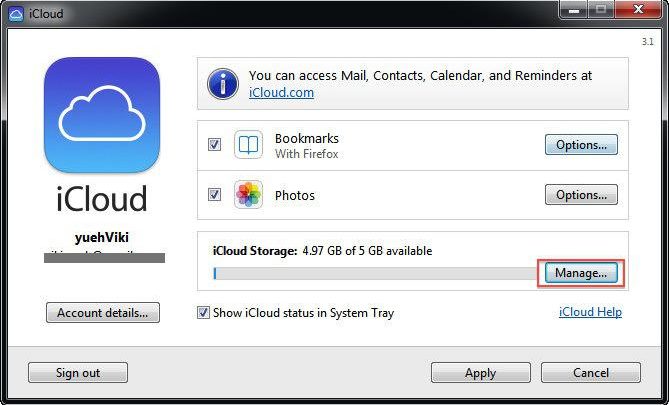
Accidentally deleted an important file or backup from your iCloud account? Sometimes while cleaning up or removing unnecessary files, we delete some wrong file mistakenly. But don’t worry, if you have deleted any wrong file from your iCloud drive, then you can restore it. Here is a way to get your deleted data back from iCloud.
How to get back the deleted photos and videos from iCloud
Same as iOS device, iCloud also has a Recently Deleted album in the Photos. It stores the images or videos that are deleted for up to 40 days. You can use it to recover your deleted photos or videos from the iCloud drive.
- Open a web browser to visit ‘iCloud.com.’
- Sign in with your iCloud account, if you’re not signed in already.
- After opening your iCloud drive, jump into ‘Photos.’
- Click on ‘Albums’ tab at the top.
- Open the ‘Recently Deleted’ folder.
- Find and click on the photos or videos you’ve deleted by mistake.
- Then click ‘Recover’ at the top.
The items will move back to the Photos albums.
How to get back the deleted documents or files from iCloud
If you’ve deleted an important file from your iCloud drive accidentally, then here is how to get it back.
- Visit ‘iCloud.com’.
- Sign in with your iCloud account, if you’re not signed in already.
- After opening your iCloud drive, jump in to ‘Settings.’
- From the “Advanced” options at the bottom, open ‘Restore Files.’
- Check the left box of the files you want to recover.
- Use the ‘Select All’ button to restore all at once.
- After selecting all files, click on the ‘Restore files’ option near the bottom.
Your selected files will get restored and will move back to their previous location. You can only restore files within 30 days from the day of deleting.
How to recover the deleted contacts from iCloud
Restoring removed contacts is not as easy as photos and files. To recover the deleted contacts from iCloud, you need to restore a backup archive that has all the contacts. Keep in mind this will also remove the contacts that you’ve added after that backup. So, if you don’t want to lose new contacts, save or export them to another device like your Mac.
- Visit ‘iCloud.com’.
- Open your iCloud account to access your drive.
- Then jump in to ‘Settings.’
- From the “Advanced” options at the bottom, open ‘Restore Contacts.’
- Click ‘Restore’ on the backup has all the contacts.
- Click ‘Restore’ on the pop-up to confirm.
Once you restore a backup, all the contacts will also be restored. You can also import the contacts that you’d exported to your Mac.
How to restore bookmarks from iCloud
- Visit ‘iCloud.com’.
- Make sure your iCloud drive is opened.
- Jump in to ‘Settings.’
- From the “Advanced” options at the bottom, open ‘Restore Bookmarks.’
- Select a backup and click ‘Restore.’
- Click ‘Restore’ on the pop-up to confirm.
With the same procedure, you can restore calendars and reminders too.
Mia Davis is a creative person who has been writing blogs and articles about cybersecurity. She writes about the latest updates regarding norton.com/setup and how it can improve the work experience of users. Her articles have been published in many popular e-magazines, blogs, and websites.