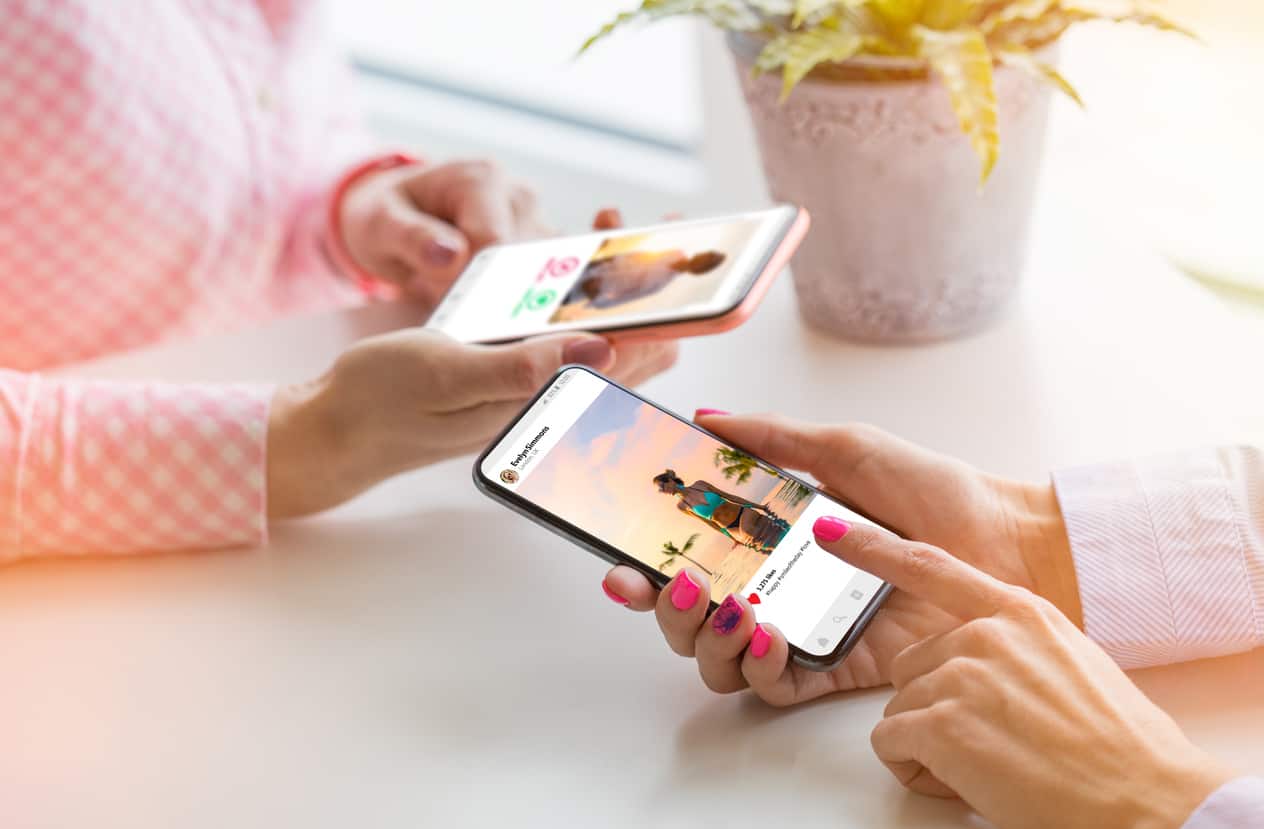Current smartphones may already be very optimized from the point of view of energy consumption, some parameters can save you up to several hours of use. Below, let’s find out together how to save the battery life of your Android smartphone.
Do you often find yourself in a battery harbor? These few tips can, however, allow you to glean up to a few hours of autonomy with your Android smartphone. Here’s how.
Activate energy-saving mode
The simplest remedies are often the best: all smartphones on the market have a battery saver feature. This feature optimizes the operation of Android so that it requires the least possible energy consumption. When this mode is active:
- Apps Refresh Their Content Only When You View Them
- Location services are inactive when the screen is off
- Applications can no longer perform background tasks (unless you specifically allow it)
- The smartphone no longer listens to the shebang Ok Google
- Dark mode activates (Android 9 and 10 only)
According to Techy Guide Other features may have limited functionality when the economizer is active, depending on the make and model of your smartphone. But in general, apart from the icon that betrays the presence of this feature, the user experience is not changed. So if autonomy is the most important to you, we advise you to activate the economizer as soon as possible.
Limit location services
Localization is one of the basic tasks that mobilizes the autonomy of the smartphone the most. In particular on recent versions of Android Smart Phone: the Improve accuracy functionality mobilizes WiFi and Bluetooth modules in addition to GPS. Which is not always necessary. While it is not necessarily advisable to simply deactivate the location on your smartphone, we advise you to modify some parameters:
- Go to Settings option> Security> Location
- Tap Improve accuracy
- Disable WiFi Analysis and Bluetooth Analysis
Note: the location will necessarily be a little less precise. But it is still sufficient to use applications like Google Maps .
We also recommend that you consult the applications that require localization and do the cleaning in order to keep only those that need this functionality.
OLED screen? Switch to dark mode
The OLED displays have the peculiarity of emitting directly light at the organic substrate of each pixel. Unlike LCD screens, which are based on a liquid crystal matrix illuminated by a backlight system.
The difference ? On an OLED screen, a white pixel consumes a lot of energy while a black pixel consumes nothing. While on an LCD screen the consumption remains the same, regardless of the color of the pixel.
As a result, the dark mode has an advantage from the standpoint of autonomy – and can allow you to save energy on the screen up to almost 58%. Given that the screen is, with SoC, the main consumption point for smartphones, we are far from an anecdotal economy.
Disable part of the pixels (OLED)
In the same vein as the dark mode, it is possible thanks to applications like Pixoff to deactivate part of the pixels on the screen. Pixoff offers various reasons for omission, as well as options to preserve the slab and prevent premature wear of part of the pixels. The result ? The screen is a little less bright, but the user experience remains the same. Despite a sharp drop in consumption.
Disable WiFi, Bluetooth and / or cellular networks as needed
We are rather used to leaving WiFi, Bluetooth, and cellular data permanently active. However, this network access overlay often becomes redundant, for example when you are at your home, or in a place with WiFi. As soon as possible, turn off WiFi, Bluetooth and / or cellular data to achieve significant autonomy savings.
Prevent greedy applications from performing background tasks
We also advise you to limit the background tasks of the most demanding applications. What is possible in the latest versions of Android:
- Go to Settings> Maintenance> Battery
- Touch each application from the list of the most demanding applications
- Activate Sleep app. as soon as possible
Also review the permissions of the apps in Settings> Apps – including location and use of data, when it doesn’t seem necessary.
Were these tips useful to you? Do you know others? Share your feedback in the comments of this tutorial!

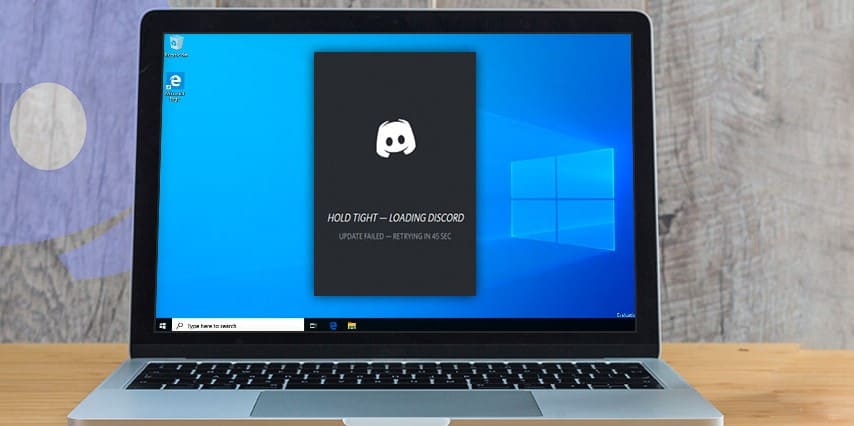
![[pii_email_c0872b2275c5451a2577]](https://www.allnetarticles.net/wp-content/uploads/2021/09/How-To-Fix-Error-pii_email_c0872b2275c5451a2577-in-Email.png)
![[pii_email_c75373ce5b34bf577425]](https://www.allnetarticles.net/wp-content/uploads/2021/08/Fix-pii_email_c75373ce5b34bf577425-in-3-Working-Ways.jpg)