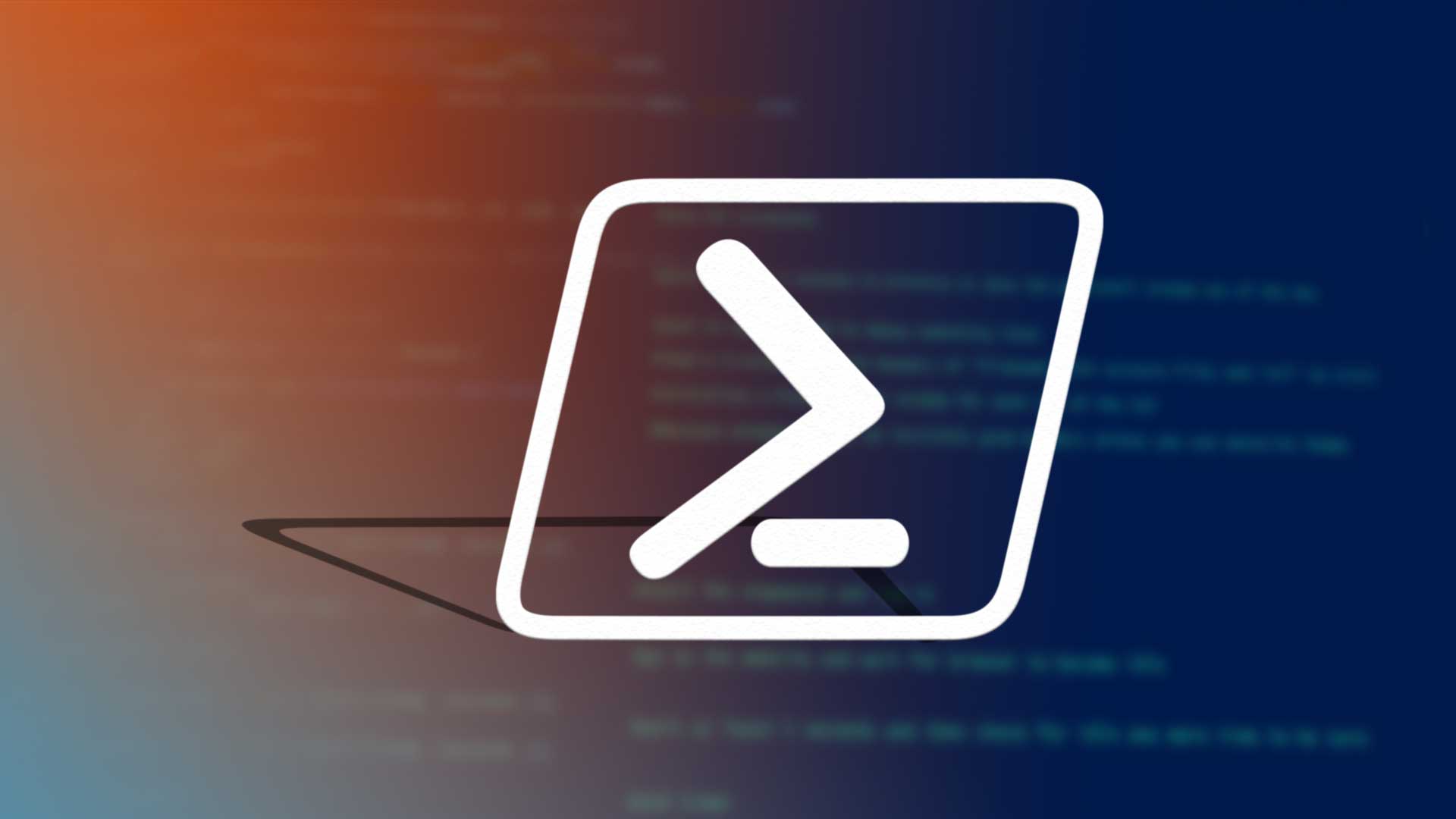
If you are looking for a solution to use the Exchange PowerShell command to export Exchange 2010 mailbox to PST file format. If yes, then this write-up is best suited for you. Here, we will guide users and provide solution to export mailbox to Outlook data file from Exchange Server 2010 by using PowerShell cmdlet.
Exchange database mailboxes are very important because it contains essential information such as: mails, notes, tasks, calendars, contacts, journals, etc… which is very crucial for company or user.
Reason Behind Exporting Exchange 2010 Mailboxes to PST File Format
On October 13th, 2020 Microsoft end the support of Exchange Server 2010 and after that they will no longer provide any kind of support such as: technical support, bug fixes, time zone updates, security fixes, and much more. That’s why users are exporting or moving their Exchange 2010 mailboxes to PST file for that backup purpose and to other Exchange Server version, Office 365, etc… for using purposing.
This is a very important reason to export EDB mailboxes to Outlook data file. By doing this users have a backup file of Exchange 2010 mailbox data in form of PST and they can use it for future use whenever it is required.
Another major reason to export mailboxes is the corruption issue. We all know that all mailboxes are stored in Exchange database file which is prone to corruption. If any EDB file gets corrupted then users will not be able to access the mailboxes because the Exchange database becomes inaccessible and there are chances of data loss. If this happen, then the users can use the PST file and import it into Exchange Server and use all the Exchange mailbox data which they lost due to corruption.
That’s why it is important to export mailboxes from Exchange 2010 to Outlook PST file. There are some other reason due to which user want to export mailbox but these are the major cause.
Export Exchange 2010 all Mailbox to PST File Format Via Exchange PowerShell Command
To export mailboxes, users have to use the Exchange New-MailboxExportRequest PowerShell command. It allows users to export the content of the Exchange primary and archive mailbox to the Outlook data file. This command applies to the Exchange Server 2010, 2013, 2016, and above version.
But before using the cmdlet users have to provide Exchange Mailbox Import Export Role because this PowerShell command is available in this role and by default, this role isn’t assigned to any role group. So, you have to do it manually by using the cmdlet given below:
New-ManagementRoleAssignment –Role “Mailbox Import Export” –User “enter-the-user-name”
After that, you have to create the shared folder to save the resultant file i.e. PST and provide the full control or read / write permission to the Exchange Trusted Subsystem security group to that folder.
Once the prerequisites are satisfied, you can start the exporting of mailboxes.
Use PowerShell Command to Export Exchange 2010 Mailbox to PST File
Now open the Exchange Management Shell. Type the command written below:
New-MaillboxExportRequest -Mailbox “Smith” -FilePath “\\PC\foldername\filename.pst”
The cmdlet given above export the Smith mailbox to the Outlook data file.
If you want to export EDB archive mailbox to PST file, for that you have to use different command provided below:
New-MaillboxExportRequest -Mailbox “Smith” -FilePath “\\PC\foldername\filename.pst” -IsArchive
After that, if you want to bulk export Exchange 2010 mailbox to PST file then use the cmdlet given below:
1. $Export = Get-Mailbox
2. $Export|%{$_|New-MailboxExportRequest -FilePath “\\PC\nameoffoler\$($_.file).pst”}
With this cmdlet you can export multiple mailboxes to the Outlook data file.
There are some additional options are available too, such as:
- Includefolder
- Excludefolder
- Export mailboxes within date range
To export the Exchange database mailbox mails then you have to use this PowerShell cmdlet. The above command will export the mailbox of the particular user but only export the INBOX folder.
New-MailboxExportRequest -Mailbox “JamesSmith” -FilePath \\SRV01\d\PSTFile\JamesSmith.pst -IncludeFolder “#Inbox#”
The above Powershell script will export the user’s entire mailbox, but it will exclude the Deleteditems folder.
New-MailboxExportRequest -Mailbox “JamesSmith” -FilePath \\ SRV01\d\PSTFile\JamesSmith.pst -ExcludeFolder “#DeletedItems#”
And If the user wants to export the complete mailbox for more than one folder, you will need to add multiple folders putting commas as separators. It will work for both include and exclude folders. See the example is below shown.
New-MailboxExportRequest -Mailbox “JamesSmith” -FilePath \\SRV01\d\PSTFiles\JamesSmith.pst -ExcludeFolder “#DeletedItems#,#Spam#”
After the export is done, you can view the status of the export using the Get-MailboxExportRequest command.
And if this isn’t really informative, at least you’ll know if it’s over, in progress, or failed. To get a little more detail on the mailbox you’re exporting, use the order below. Here the name is the name of the mailbox export you’re performing. This can be discovered by observing the Get-MailboxExportRequest results.
Get-MailboxExportRequest -Name MailboxExport |fl
There is also a way to obtain the percentage of the total export for a specific mailbox. Get-MailboxExportRequestStatistics is the command, and it will show you where the mailbox is right presently.
Get-MailboxExportRequest | Get-MailboxExportRequestStatistics
You will also notice that the completed and failed mailboxes are not cleared automatically from the list. You have to clear them via PowerShell using the following commands.
Get-MailboxExportRequest | where {$status eq “Completed”} | Remove-MailboxExportRequest
To clear the ones that are shown as failed, you will have to change their status from completed to failed.
Now you know how to use the PowerShell command to export Exchange 2010 mailbox to PST. But there are challenges, such as human error, which can occur when creating different folder exclusions and date ranges. You can only export using the PowerShell command line, which has a large margin of error.
Manual Method Limitation:
- To use PowerShell cmdlet, the user must have technical skills, in-depth knowledge and hands-on experience
- There is a risk of data loss when exporting vast amounts of Exchange data
- Cannot work properly with corrupted or damaged EDB file and mailboxes
- Exchange PowerShell does not export offline/dismounted EDB mailboxes to Outlook PST file
Alternative Approach to Export Exchange 2010 Mailbox to PST File
If you want to export an Exchange Server database mailbox into PST file format without using any command in a simplified manner then use the SysTools Exchange Export Tool which is capable to export various Exchange mailboxes such as: disconnected, disabled, enabled, exclude dumpster, hosted mailbox, journal mailbox, corrupt mailboxes into Outlook PST format from Live Exchange Server 2016/2013/2010/2007/2003.
Users can easily copy and save exchange mailbox to PST for Outlook using this utility. You can also bulk and selective export Exchange mailbox and items to PST file.
Some of the highlighting features are mentioned:
- Migrate all data items to PST format including emails, contacts, calendars, tasks and journals
- The Active directory configuration is automatically detected, scanned and loaded
- Users can search Exchange mailboxes within subdomain and export exchange 32 bit and 64 bit mailboxes
- Exchange Server is required on Migrating Machine
- Maintains actual folder hierarchy after exporting the Exchange mailboxes to Outlook PST file
Working Steps to Export Exchange 2010 All Mailboxes to PST File
1: Install and automated Tool on your Windows device
2: Then enter the credentials >> Select Exchange 2010 Server Version >> Click on the Include Sub-Domain User’s >> Click on the Login button
3: Select Exchange database mailboxes >> Click on the next button
4: Select the mailbox data items >> Click on the given checkboxes >> Select the browse button to set the target file path >> Click on the export button
5: Within minutes, your Export Exchange mailbox will export to PST file format and you will receive confirmation for successful completion.
Note – Most Exchange users have offline or dismounted EDB files. So in order to export those mailboxes database user have to use the advanced solution because the method provided here doesn’t export this Exchange database mailbox. In addition to this, there is no manual solution that can export the offline EDB file mailboxes, in that case, you can use the advanced EDB Converter Tool which supports Dismounted/Offline Exchange database and used by technical and non-technical users to export multiple Exchange mailboxes of any size to PST file format in a hassle freeway.
Bringing It All Together
This article responded to the user query PowerShell command to export Exchange 2010 mailbox to PST format. As you can see, using the PowerShell command to export Exchange 2010 to PST file needs a high level of technical knowledge, skills, and expertise. Furthermore, this procedure is lengthy and time-consuming. To avoid all the technicality and complexity of the manual method users can use the advanced software described here which export mailboxes from Exchange Server to Outlook data files in a risk-free manner. You can select the solution depending on your preferences and export EDB 2010 mailbox without any hindrance.