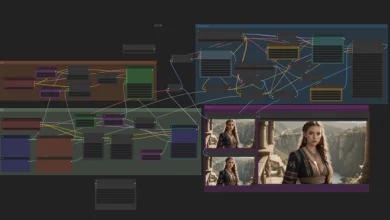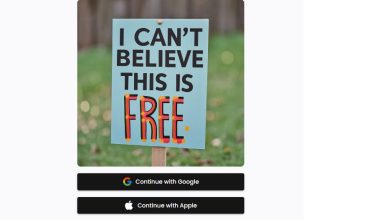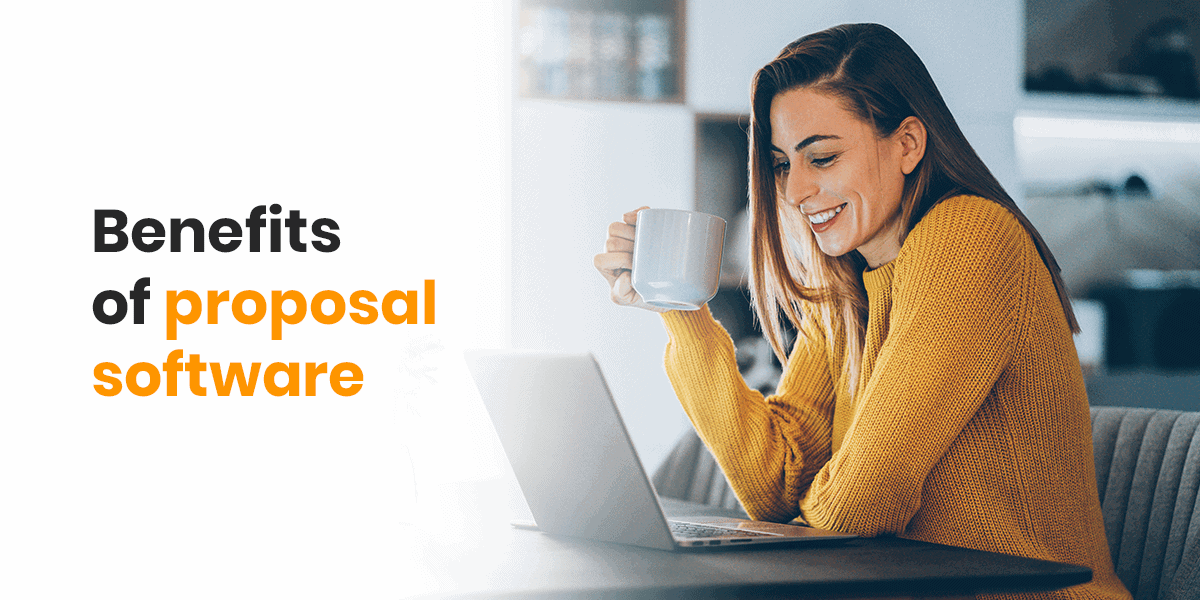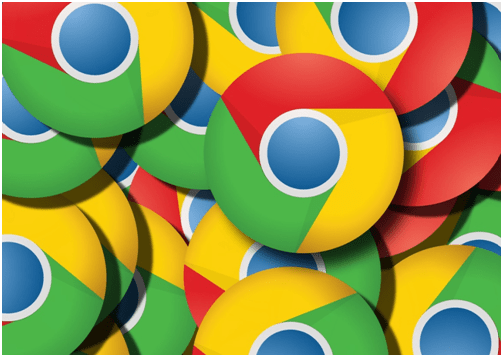
Are you trying to figure out how to get more out of the Google Chrome browser? Read this article to learn more about chrome tricks and tips.
Google Chrome has a lot more to offer than you might be aware of. If you’re new to the Google Chrome browser or haven’t spent much time exploring it, then you’ll be surprised to learn about all of the different Chrome tricks! Google Chrome tricks range from keyboard shortcuts to broadcasting capabilities.
Don’t be stuck using this browser without enjoying all of the many hacks for Google Chrome that are available. Why spend time using a boring web browser or not getting everything out of it that you can? It’s time to become more educated on all the cool things Chrome has to offer you.
Continue reading our guide below for all the fun and interesting tips for using Google Chrome that you need to know about!
Enter Guest Mode
When you log onto Google Chrome, you sign in using your Google account information. This information connects you to any other devices you have that are logged into your Google account. Access to your Gmail, history across all your devices, and more are now made available.
When a friend asks to borrow your laptop or computer, you might not want them to have this same type of access into all of your accounts. Guest mode is the answer you’re looking for. You can create a Chrome guest profile for them and log into it for them.
You can do this by clicking on your icon at the top right corner of Chrome. Then, select, “guest.” When you’re done using the guest mode, you simply click out of it.
Discover Dark Mode
Did you know that Chrome has a dark mode? If you like using dark mode on your social media apps or on your cell phone, then you’ll like using dark mode on Chrome as well.
If you own a Mac, then you can change the system’s preferences under Mac’s menu bar. Following the steps listed at https://setapp.com/how-to/google-chrome-dark-mode will help you complete this task.
Chrome also has flags, or settings, that you can change into the dark mode as well.
Cast Your Screen
Did you know that Chrome allows you to cast your screen onto television in your home? Chromecast allows you to take the streaming services on your computer and broadcast them onto your tv.
Aside from this, you can also simply broadcast whatever is on your laptop screen onto your tv screen. To bring your laptop screen to the big screen, right-click on your Chrome browser and select, “cast.”
It’ll then give you the option to select the device you want to broadcast your screen on. Do keep in mind that the device or tv you use must be Chromecast-enabled.
Control YouTube
If you like to listen to videos on Youtube while getting other things done on a different tab, then you’ll love this trick. Google Chrome allows you to control YouTube from a different tab without losing the audio. Open YouTube on one tab and then switch over to another tab.
You should see a music note icon on the top right of the browser. This is the icon that allows you to control your YouTube content. You can click it to use the playback feature and to see the title of the video that’s currently playing.
Play the Dinosaur Game
Have you ever tried logging onto Chrome without being connected to the internet? Chrome will display a screen that says, “Unable to Connect to the Internet.” Along with this, you’ll see a small dinosaur and a few cacti on a road.
By hitting the spacebar, Chrome allows you to begin playing a game. Your objective is to hit the spacebar each time a cactus appears. The spacebar will make the dinosaur jump over it.
If you don’t hit the spacebar in time, the dinosaur will run into the cactus, and the game will end. Kids love this game, and it can keep them entertained for a while. The best thing about is you don’t even need the internet.
Scroll Through the Tabs
If you use your laptop or computer for school or work, then you most likely have to keep several tabs open at once. To navigate through these tabs, chances are you use your mouse and click on them. You don’t have to waste time using your mouse, though.
You can easily scroll through the tabs by hitting the “ctrl” key and then hitting a number 1-9 on your keyboard. Depending on what number you press, the tab corresponding to that number will open. This is a great trick to save you time.
Send Speedy Emails
Send emails regularly? You can send emails at fast speeds by not having to open your email account. Type, “mailto:” followed by the recipient’s email address in the address bar in Chrome.
Hit enter. This will prompt Chrome tricks to launch your default email and create a message that has the recipient’s address pre-filled. It’s a simpler and much faster way to send emails.
Find Your Phone
How many times have you lost your phone and couldn’t find it? How many times have you tried to call your phone to find it, but it was in silent mode? Google Chrome is here to save the day.
Open your Chrome browser and type in “find my phone.” Hit enter and Google will give you the location of your device (as long as your device is logged into your Google account as well).
You’ll also have the option of making the phone ring (even if it’s on silent mode) or recovering it. This is a great tip to know when your phone goes missing but your laptop is in plain sight.
Use These Chrome Tricks the Next Time You Log On
Having these Chrome tricks in your back pocket can really come in handy the next time you log onto your Chrome browser. Keep this guide handy so you won’t forget a single one! For other topics about technology, visit us on a daily basis.